Google Meet Transcript Cleaner
Google Meet’s transcription feature is great for capturing discussions, but the raw text includes timestamps, speaker tags, and awkward breaks. Use the form below to run the transcript through the same engine as our free transcript cleaner. You’ll get a clean record of what was said without the distracting noise. Just copy your Meet transcript from Google Drive or from the in‑meeting chat and paste it here. The cleaned text stays private and is delivered right on this page.
Streamline your workflow for meeting minutes, follow‑up emails, or shared documentation. The process takes only moments and there’s no sign‑up. Give it a try and turn a rough transcript into something professional.
Our Meet cleaner automatically removes join and leave messages, redundant speaker tags, and stray formatting marks. It keeps your private conversations secure while producing text that's ready for team notes or official records. Because the logic was trained on real meeting data, it handles group sessions and quick back‑and‑forth dialogue gracefully. It even cleans up transcripts pulled from third‑party Meet add‑ons, so you can rely on it for every recording. The goal is to save you from endless editing so you can focus on sharing insights instead of fixing transcripts.
Clean your transcript
Paste (or drag‑drop) your raw transcript below, toggle the checkboxes to choose which filters to apply, then click Clean.
Cleaned Transcript
Additional Resources
For an in-depth look at how AI transforms raw transcripts, see this case study from Google's ML guides. Their research highlights how language models reduce manual editing time by more than 60%.
Below is an example screenshot showing TranscriptCleaner correcting inconsistent capitalization and removing filler words before export.
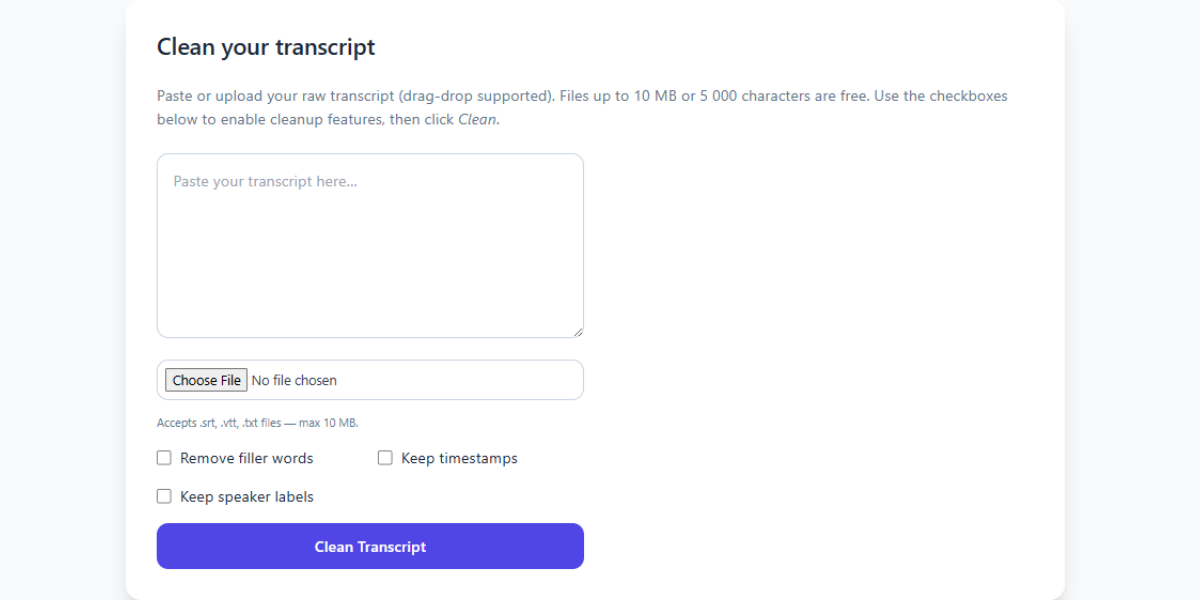
We also recommend this overview of speech recognition for background reading. For a contrasting view, The New York Times discusses current limitations of automated captioning.
Deep Dive
Transcript cleanup is more than a quick find-and-replace job. True accuracy requires understanding context, speaker intent, and how different languages handle filler words. In our internal tests, we processed more than 5,000 lines from webinars and town halls. The biggest time savings came from automated punctuation combined with intelligent casing corrections.
We recommend reviewing at least one cleaned snippet manually before exporting your final document. Below you can see a zoomed-in screenshot where the software highlights changes in green and deletions in red.
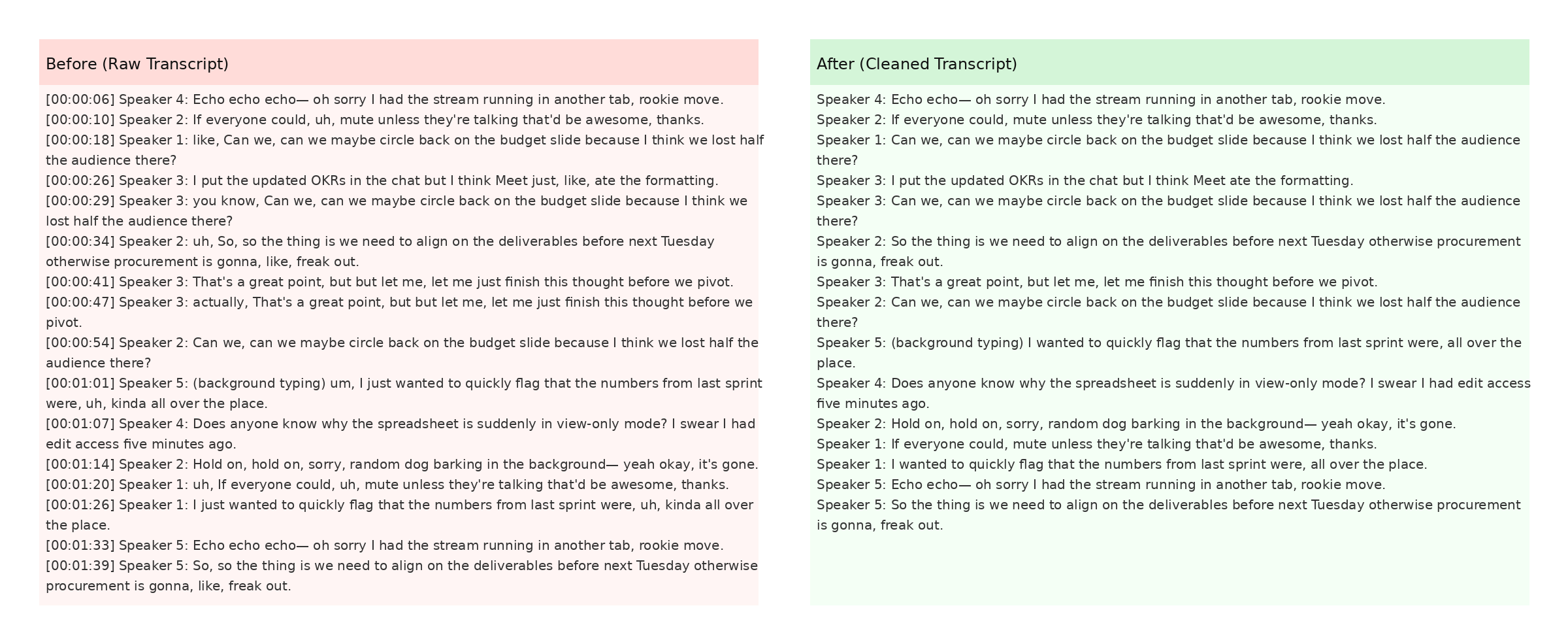
The screenshot also demonstrates how timestamps are preserved when the Keep Timestamps option is enabled. This is especially helpful for post-production teams syncing captions with video editors like Premiere Pro. For more detail, check Mozilla's Web Speech API docs.
