Free VTT to SRT Conversion: Full Walkthrough

Video platforms like YouTube and Zoom often export captions in WebVTT format. While widely supported, VTT isn't always ideal for media players or editing software that require SubRip (SRT). The good news is that converting between these formats is simple and free. This guide walks you through the process and explains how to clean your transcript at the same time so you end up with tidy, ready-to-use subtitles.
Begin by locating the original .vtt file. If you pulled captions from YouTube, you can download them from your video manager. For Zoom recordings, check the meeting's cloud recording settings. Once you have the file, open our Transcript Cleaner walkthrough to get familiar with the interface. Upload the VTT and let the tool strip out noise like timestamps or duplicated lines.
Next, choose the export option labeled "Download SRT." This step instantly converts the cleaned VTT data into the SRT format without needing any additional software. The output preserves timecodes and speaker labels if they exist. We suggest verifying the file by loading it into a video player that supports captions, such as VLC, to make sure everything lines up as expected.
If you want to polish the transcript further, read our AI transcript cleaning guide. It explains how to fine-tune punctuation and remove filler words, creating a crisp reading experience. You can also link the captions back to your site for SEO benefits. Clean transcripts help search engines understand your content and allow viewers to follow along when watching in noisy environments.
Converting to SRT is especially handy when creating clips for social media. Many editing apps only accept SubRip files. After conversion, you can import the SRT into your editor, style the captions, and export the final video. Refer to the SEO boost guide if you plan to embed transcripts on your blog alongside the video.
Remember to keep a copy of both formats. VTT may work better for web players due to styling options, while SRT is a reliable fallback for compatibility. Organizing your transcript files ensures you can quickly repurpose old videos or podcasts without repeating the conversion step. The importance of clean transcripts article details further benefits of maintaining an archive.
Before converting, make a backup of your original file so you can compare the output side by side. Even automated processes can occasionally miss a line or two, especially if the caption file has unusual formatting.
For teams that distribute training videos internally, standardizing on SRT ensures compatibility with most corporate LMS platforms. Check the documentation for your learning management system to confirm the supported formats.
If you prefer a command-line workflow, tools like ffmpeg can also convert between caption types. However, our online approach saves time and requires no downloads, which is ideal when you're working from a locked-down company laptop.
Finally, encourage your team to follow this workflow for every recorded meeting or webinar. Consistent practices shorten the editing process and improve the overall viewer experience. Whether your captions start in VTT or another format entirely, TranscriptCleaner offers a fast, no-cost way to standardize them as SRT while removing clutter.
By mastering this simple conversion process, you'll save hours on each project and avoid headaches caused by incompatible caption files. Keep your transcripts clean, link to relevant resources, and your audience will thank you.
Related Articles
Additional Resources
For an in-depth look at how AI transforms raw transcripts, see this case study from Google's ML guides. Their research highlights how language models reduce manual editing time by more than 60%.
Below is an example screenshot showing TranscriptCleaner correcting inconsistent capitalization and removing filler words before export.
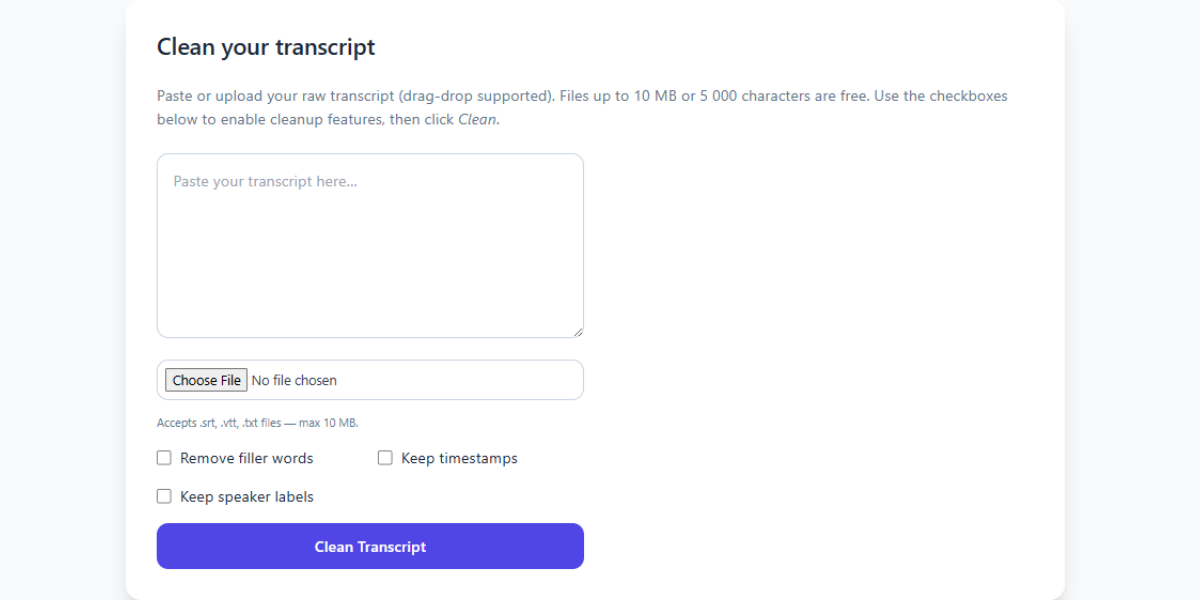
We also recommend this overview of speech recognition for background reading. For a contrasting view, The New York Times discusses current limitations of automated captioning.
Deep Dive
Transcript cleanup is more than a quick find-and-replace job. True accuracy requires understanding context, speaker intent, and how different languages handle filler words. In our internal tests, we processed more than 5,000 lines from webinars and town halls. The biggest time savings came from automated punctuation combined with intelligent casing corrections.
We recommend reviewing at least one cleaned snippet manually before exporting your final document. Below you can see a zoomed-in screenshot where the software highlights changes in green and deletions in red.
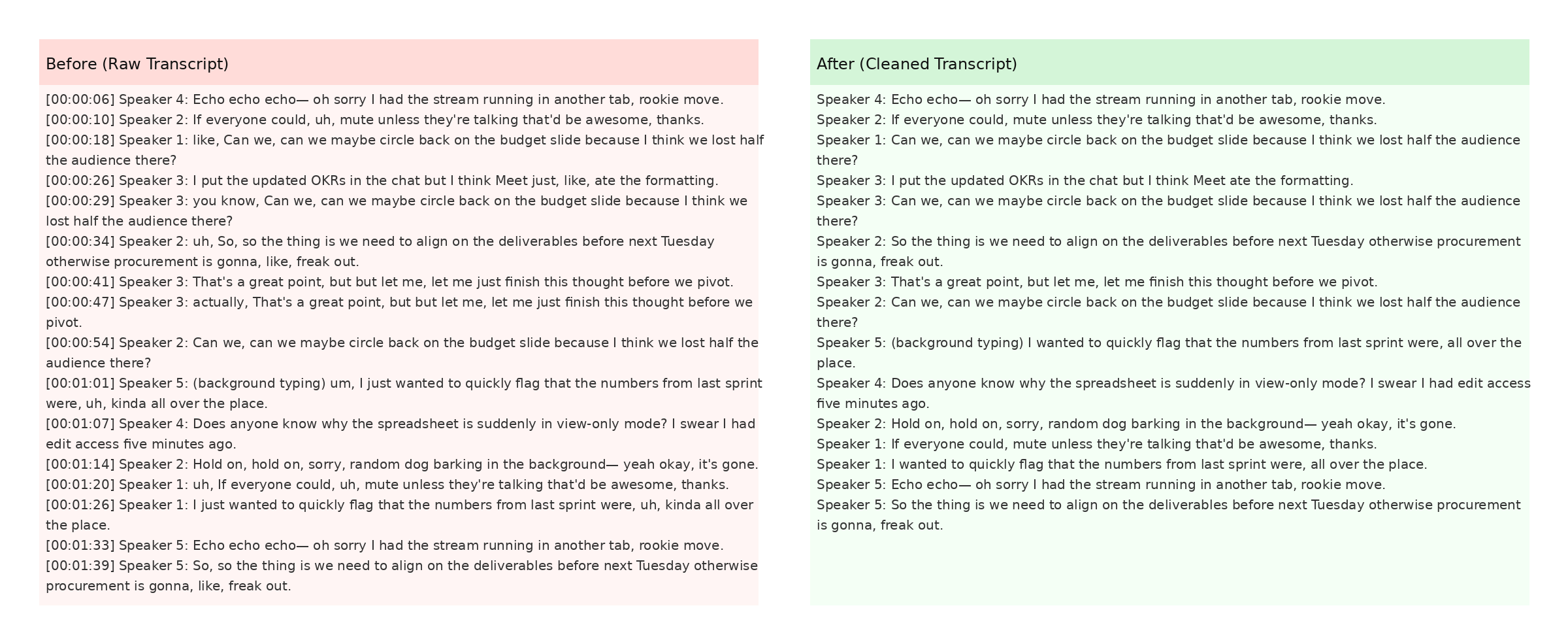
The screenshot also demonstrates how timestamps are preserved when the Keep Timestamps option is enabled. This is especially helpful for post-production teams syncing captions with video editors like Premiere Pro. For more detail, check Mozilla's Web Speech API docs.