Transcription Formatting for Accessibility

Well-formatted transcripts are more than an afterthought—they’re a lifeline for many users. People who are Deaf or hard of hearing rely on accurate, organized text to participate fully in digital content. When you follow accessibility guidelines, you create a more inclusive experience for everyone.
Begin with clean text by using the Zoom Transcript Cleaner or Google Meet Transcript Cleaner, depending on your recording source. Remove filler words, fix punctuation, and ensure speaker labels are clear.
Next, structure the transcript with headings and bullet points. Break long paragraphs into shorter pieces so screen readers can process them smoothly. The Transcript Cleaner walkthrough demonstrates how to create these divisions during export.
Don’t forget to include descriptions of non-verbal audio cues—laughter, music, or applause. These contextual notes help readers understand the tone. For video content, time stamps are useful so viewers can jump to specific moments. The importance of clean transcripts article covers how accessibility aids in search visibility as well.
Choose a readable font and ensure sufficient contrast if you embed transcripts on your site. Tools like the Web Content Accessibility Guidelines (WCAG) recommend at least a 4.5:1 contrast ratio. You can also provide a downloadable text or PDF version for offline viewing.
Many organizations publish transcripts in multiple languages. If translation is part of your workflow, maintain consistent formatting across versions so readers have the same experience. A glossary of key terms can prevent inconsistency when localizing specialized vocabulary.
Lastly, collect feedback from your audience. People who use transcripts regularly can point out areas where navigation or phrasing could be clearer. Adjust your template based on these suggestions to keep improving.
Making transcripts accessible isn’t just about compliance—it shows respect for every listener and reader. Follow these formatting tips to ensure your content reaches the widest possible audience.
Accessibility extends to the document’s metadata. Ensure the language attribute is set correctly so screen readers use the right pronunciation rules. Add alt text to any embedded images and include descriptions for charts or diagrams.
When releasing transcripts as PDFs, enable tagging within your editor. Tagged PDFs preserve reading order and make navigation easier for assistive technologies. This practice is especially valuable for complex documents with tables or sidebars.
Regular audits of your content will keep accessibility front and center. Schedule a quarterly review of transcripts using a checklist based on WCAG guidelines. Over time, these habits create a culture of inclusion and show your commitment to accessible content.
Finally, make transcripts easy to find. Place links near the video or audio player and use clear labels like "Download Transcript" or "Read the Transcript." The easier you make it for users, the more likely they are to engage with your content.
Accessibility may seem like extra effort at first, but the payoff is loyal viewers who appreciate the care you put into delivering a high-quality experience.
Related Articles
Additional Resources
For an in-depth look at how AI transforms raw transcripts, see this case study from Google's ML guides. Their research highlights how language models reduce manual editing time by more than 60%.
Below is an example screenshot showing TranscriptCleaner correcting inconsistent capitalization and removing filler words before export.
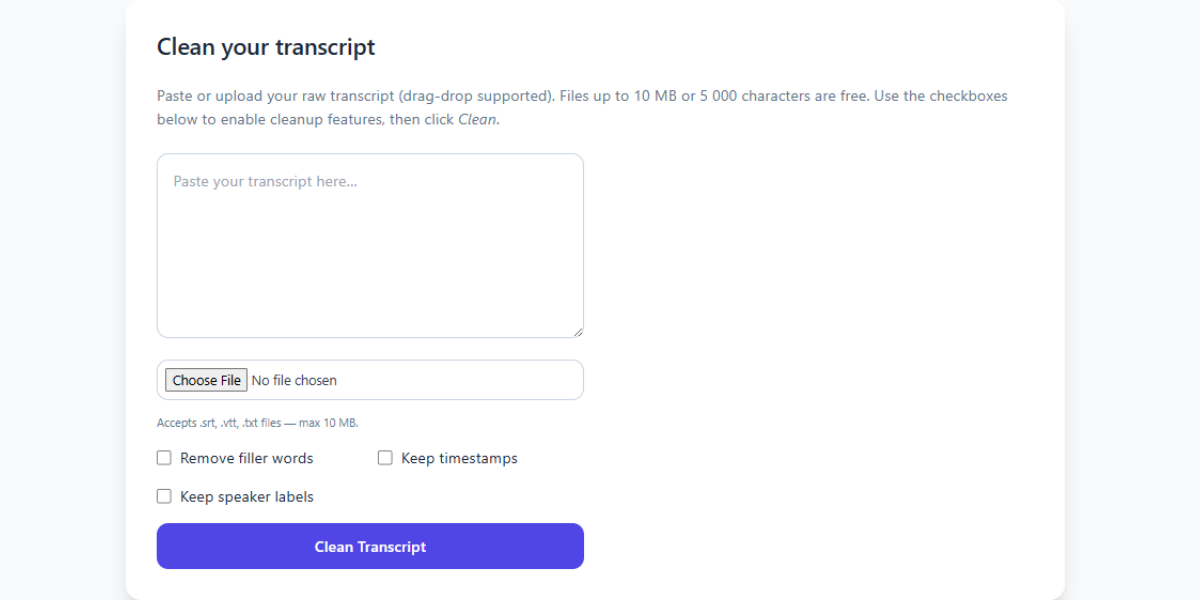
We also recommend this overview of speech recognition for background reading. For a contrasting view, The New York Times discusses current limitations of automated captioning.
Deep Dive
Transcript cleanup is more than a quick find-and-replace job. True accuracy requires understanding context, speaker intent, and how different languages handle filler words. In our internal tests, we processed more than 5,000 lines from webinars and town halls. The biggest time savings came from automated punctuation combined with intelligent casing corrections.
We recommend reviewing at least one cleaned snippet manually before exporting your final document. Below you can see a zoomed-in screenshot where the software highlights changes in green and deletions in red.
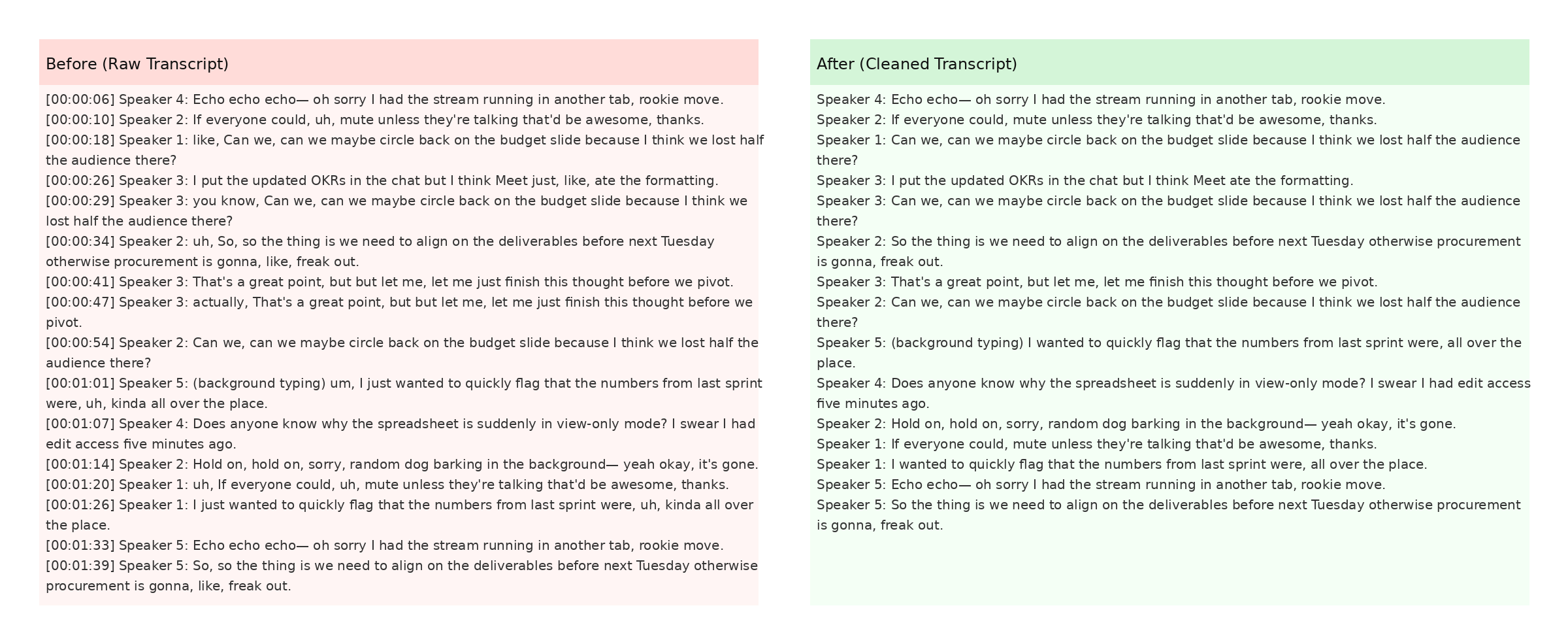
The screenshot also demonstrates how timestamps are preserved when the Keep Timestamps option is enabled. This is especially helpful for post-production teams syncing captions with video editors like Premiere Pro. For more detail, check Mozilla's Web Speech API docs.