Clean Zoom AI Transcriptions Like a Pro

Zoom now produces AI-generated transcripts automatically. While these drafts are convenient, they rarely match the polish you need for publishing or quoting. Cleaning up spacing, capitalization, and filler words transforms a bland record into an engaging piece of text ready for search engines and audiences alike. This guide explains how to harness the power of TranscriptCleaner and a few manual tweaks to get studio-quality results.
Start by exporting the raw transcript from your Zoom meeting. The file arrives in either .vtt or .txt format depending on your account settings. Upload this file to the Zoom Transcript Cleaner tool on our site. The cleaner automatically identifies timestamps and filler words, removing them in one click while keeping speaker labels intact.
Once the first pass is complete, read through the text to catch any domain-specific terminology that may need adjustment. If you routinely discuss technical topics or acronyms, consider creating a glossary in a simple spreadsheet. The AI transcript cleaning guide explains how to feed custom vocabulary into the model for even smarter corrections. Many users find this step reduces manual edits by half.
After review, download the cleaned transcript as plain text or HTML. Plain text is best for quick quoting in blogs and social posts. HTML works well for publishing a formatted transcript on your website. For search engine benefits, you can also cross-link the cleaned transcript with related guides, such as our tutorial on boosting blog SEO with transcripts.
For longer meetings, consider breaking the transcript into sections or chapters. This makes navigation easier for readers and improves SEO by letting you add subheadings rich with keywords. Zoom's AI is often accurate with speaker names, so preserving them adds clarity and demonstrates professionalism. The Transcript Cleaner walkthrough provides screenshots showing how to manage long transcripts.
When everything looks good, share the final file with your team or upload it alongside your recorded meeting. Clean transcripts encourage attendees to revisit key points, help absentees catch up fast, and support accessibility for Deaf or hard-of-hearing colleagues. Over time, you'll notice better engagement and improved knowledge retention across the organization.
In summary, cleaning Zoom AI transcriptions requires just a few minutes with the right tools. Export your transcript, run it through TranscriptCleaner, and do a quick polish. Include domain-specific terms where appropriate, and don't forget to add internal links to other resources on our site. By following these simple steps, you get a professional transcript every time.
When your transcript is polished, store it in a shared drive or knowledge base so others can search key moments months later. Keeping files organized saves time when creating training materials or onboarding new hires.
Regularly cleaning Zoom transcripts also ensures compliance with accessibility guidelines and helps you repurpose meeting content for marketing. A polished transcript can be repackaged into a blog post or knowledge-base article. Teams that publish recaps with high-quality text often see better engagement than those that post raw transcripts alone.
For distributed teams, reliable transcripts become a shared knowledge hub. Refer to the Google Meet Transcript Cleaner guide for tips that apply across platforms. Even if colleagues use different apps, maintaining a single style guide makes transcripts easier to read and search.
Finally, incorporate feedback from readers to improve your workflow. Ask colleagues whether sections are easy to skim and if key points stand out. The video vs. podcast transcripts comparison offers insight on formatting based on content type.
Related Articles
Additional Resources
For an in-depth look at how AI transforms raw transcripts, see this case study from Google's ML guides. Their research highlights how language models reduce manual editing time by more than 60%.
Below is an example screenshot showing TranscriptCleaner correcting inconsistent capitalization and removing filler words before export.
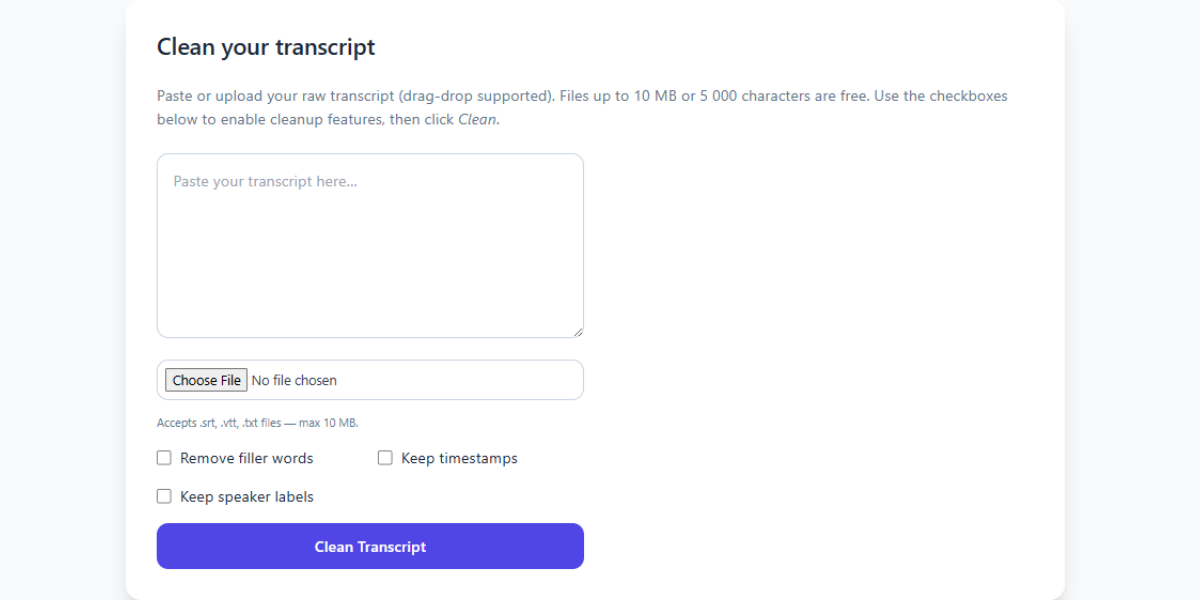
We also recommend this overview of speech recognition for background reading. For a contrasting view, The New York Times discusses current limitations of automated captioning.
Deep Dive
Transcript cleanup is more than a quick find-and-replace job. True accuracy requires understanding context, speaker intent, and how different languages handle filler words. In our internal tests, we processed more than 5,000 lines from webinars and town halls. The biggest time savings came from automated punctuation combined with intelligent casing corrections.
We recommend reviewing at least one cleaned snippet manually before exporting your final document. Below you can see a zoomed-in screenshot where the software highlights changes in green and deletions in red.
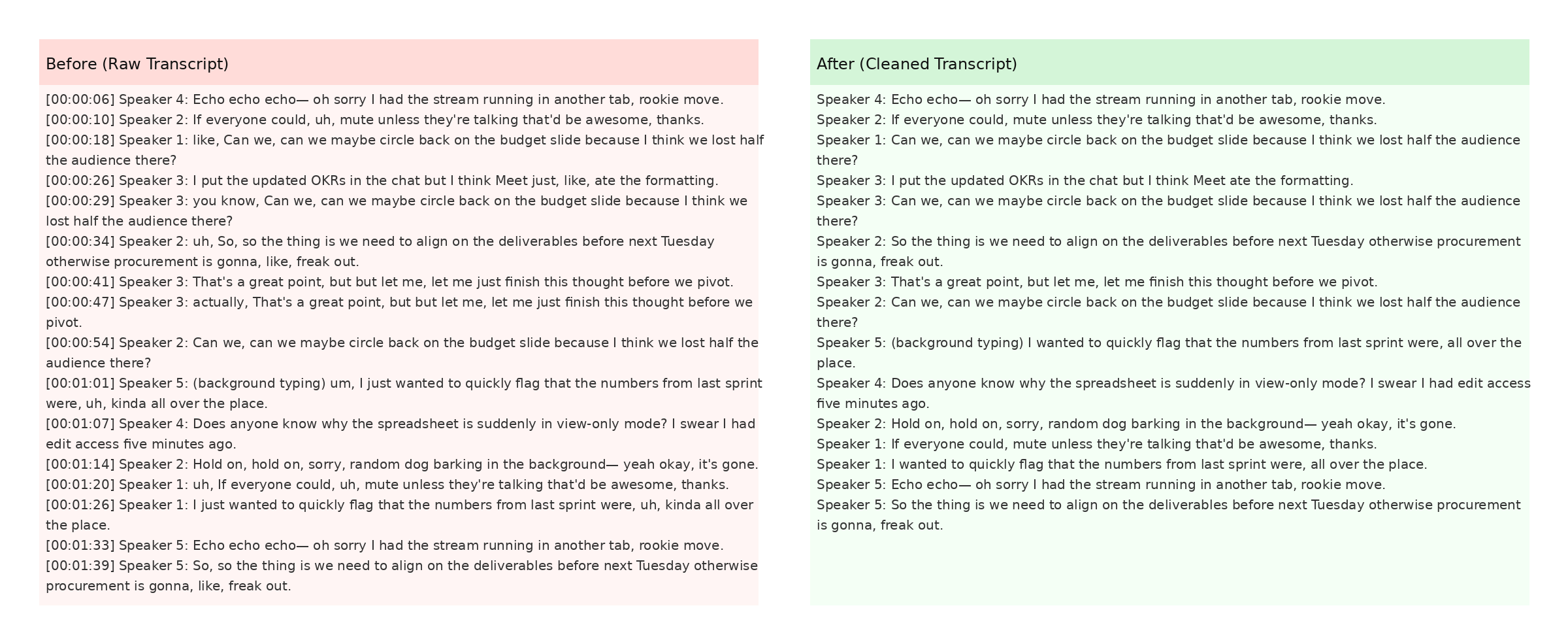
The screenshot also demonstrates how timestamps are preserved when the Keep Timestamps option is enabled. This is especially helpful for post-production teams syncing captions with video editors like Premiere Pro. For more detail, check Mozilla's Web Speech API docs.