Hybrid Meeting Transcripts: Zoom and Teams

Many organizations juggle multiple video conferencing platforms to accommodate various teams and clients. This mix often leaves you with transcripts from Zoom and Microsoft Teams in different formats, making it hard to keep an organized record. Fortunately, you can streamline everything into one consistent style with TranscriptCleaner.
First, gather the transcript files from each meeting, whether VTT, SRT, or plain text. Upload them one by one to our Zoom Transcript Cleaner or Teams Transcript Cleaner. These tools remove filler words, fix casing, and output clean text that looks the same regardless of the source.
Once cleaned, merge the transcripts into a single document. Use clear headings for each speaker or agenda item so readers can scan the meeting quickly. If you record hybrid meetings where some participants join via Zoom and others via Teams, include notes about the platform for context. Refer to our transcript mistakes guide for tips on preserving clarity.
Storing all transcripts in the same repository helps maintain institutional knowledge. Link related meetings to each other so employees can follow project history. For large companies, consider building a searchable archive using the ideas in our engagement case study.
Hybrid meetings can also produce duplicate content if you record both platforms simultaneously. After cleaning, compare transcripts and remove repeated sections. Automation tools, including our AI cleaning guide, can speed up this process.
Finally, share a polished copy with participants and store a master version for compliance. Consistency not only makes your team look organized but also boosts accessibility for employees who rely on transcripts to catch up on meetings they missed.
By following these steps, you can manage hybrid meeting transcripts without headaches and keep everyone on the same page.
If you need to distribute transcripts company-wide, convert them to a uniform file format like PDF. This ensures that no matter which device employees use, the text displays correctly. Many organizations also store an HTML version for quick online access.
Some teams prefer to index transcripts by keyword. Tag each document with project names, participants, and important decisions. Over time, this makes search effortless. Our SEO guide explains how metadata can improve internal search just as it improves public rankings.
Encourage team members to submit feedback on transcript accuracy after each meeting. These notes help you refine your workflow and spot recurring errors from automated services. Consistent monitoring will keep your archive reliable.
Last, remember to set retention policies. Decide how long to keep transcripts, particularly if your industry has compliance requirements. Well-organized data saves legal headaches down the road.
Hybrid meetings are here to stay, and a standardized approach to transcripts will make collaboration easier as teams scale. Take time to train staff on uploading files to a central repository and naming them consistently. A little effort now prevents confusion later when you search through months of discussions.
When all is said and done, a clean transcript library acts as your collective memory. It documents decisions, captures action items, and creates an accessible history for new hires. Maintaining this resource is well worth the investment.
Related Articles
Additional Resources
For an in-depth look at how AI transforms raw transcripts, see this case study from Google's ML guides. Their research highlights how language models reduce manual editing time by more than 60%.
Below is an example screenshot showing TranscriptCleaner correcting inconsistent capitalization and removing filler words before export.
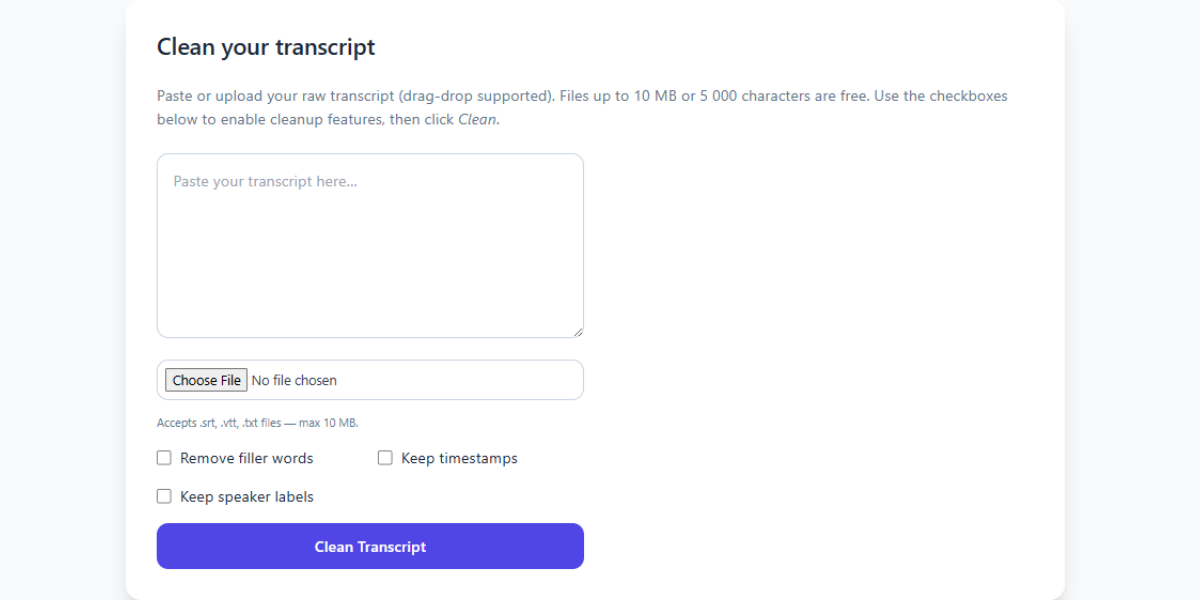
We also recommend this overview of speech recognition for background reading. For a contrasting view, The New York Times discusses current limitations of automated captioning.
Deep Dive
Transcript cleanup is more than a quick find-and-replace job. True accuracy requires understanding context, speaker intent, and how different languages handle filler words. In our internal tests, we processed more than 5,000 lines from webinars and town halls. The biggest time savings came from automated punctuation combined with intelligent casing corrections.
We recommend reviewing at least one cleaned snippet manually before exporting your final document. Below you can see a zoomed-in screenshot where the software highlights changes in green and deletions in red.
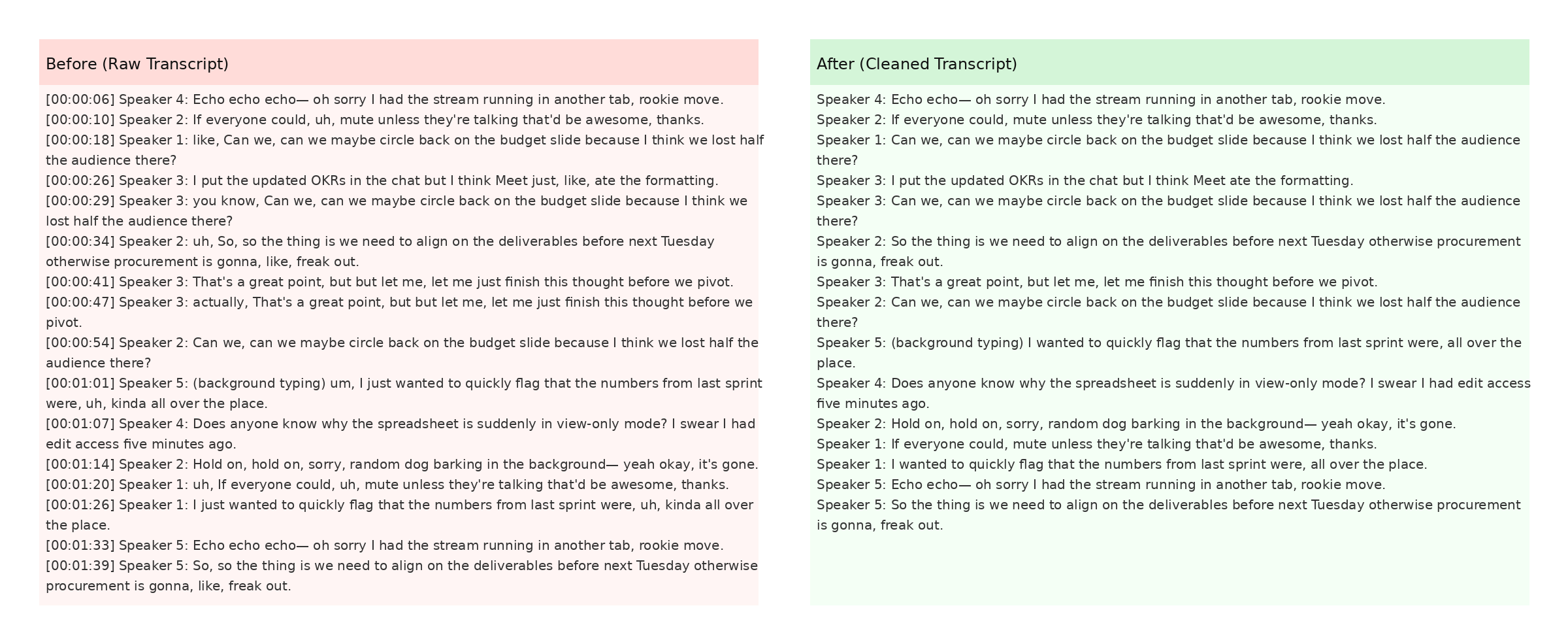
The screenshot also demonstrates how timestamps are preserved when the Keep Timestamps option is enabled. This is especially helpful for post-production teams syncing captions with video editors like Premiere Pro. For more detail, check Mozilla's Web Speech API docs.